26th December 2003 Ian Wells
This HowTo concentrates on using PuTTY with CVS.
There is extensive online documentation,
and a detailed HowTo by Tom Carroll.
I recommend downloading the ZIP file
which contains all the PuTTY tools and the manual.
If using TortoiseCVS then only the Pageant section is required.
|
When starting PuTTY 'putty.exe' the PuTTY configuration window appears. It can also be seen by selecting New Session from Pageant, which will be introduced later. Host Name: Enter the CVS Server information Protocol: Select SSH (The Port will change to 22) Saved Sessions: Enter a name for this session, eg CVS (This is the Pageant session name, which can be used in WinCVS) When all information is entered, come back to this screen, and use Save to store this saved session. |
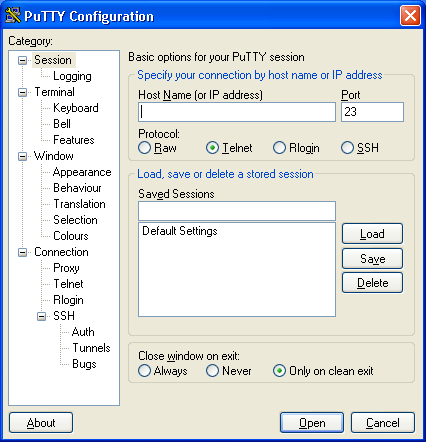 |
|
| From the list on the left side of the window, select Connection. On this screen you can optionally set up auto-login. Auto-login username: Your username (eg 'smith') This is the user name that PuTTY will attempt to log in as, when a connection is made. |
 |
|
| Preferred SSH protocol version: Select 2 SSH protocol 2 is more secure. |
 |
|
| Private Key file: Use Browse to find the Private Key This Key must be in PuTTYgen format. After entering the settings above, remember to save this session. |
 |
Start PuTTY to see if it works. The result should be as below.

This is the correct version. The session has specified a Username and Key File.

No username has been specified, so it has been requested.

After entering the username, Pageant is able to supply the Key File so no password is needed.
If the Key File for this username is not loaded then a standard password is requested.
| It is possible to use Pageant
to point to your private key. Start Pageant which will appear in the task bar. Then use Add Key to load your private key which must be in PuTTYgen format. You will no longer need to enter a password when accessing the server. However you will need to enter a passphrase for the private key, if you set one, when it is loaded into Pageant. To avoid manually loading the private keys into Pageant it is possible to load a key on startup. If a passphrase was set then it will still need to be entered. To do this specify the keys on the command line (Target from the properties in WinXP): c:\putty\pageant.exe c:\putty\keys\mykey.ppkFurther Reading: 9.3.1 Making Pageant automatically load keys on startup |
  |
Two uses of the saved sessions are described here:
The saved sessions are created from PuTTY's configuration window,
which can be reached either by starting PuTTY or via Pageant by choosing New Session (see image above).
To quickly start a PuTTY session, right-click the Pageant system tray icon and select the required session from the Saved Sessions list.
WinCVS can use Pageant
for ease of use by using a Pageant session name
in place of the Host address.
When used for this purpose the session name must be a single word rather than a phrase.
I have found that to make this work it was necessary to have the key loaded in Pageant.
It was not enough to have the key file specified in the Pageant Saved Session.
Background Reading:
Copyright © 2003
Ian Wells : The original can be found from http://www.wellsi.com/sme
: Please send additions & corrections to me.
Permission
is granted to copy, distribute and/or modify this document under the
terms of the GNU Free Documentation License, Version 1.2 or any later
version published by the Free Software Foundation; with no Invariant
Sections, no Front-Cover Text and no Back-Cover Text. A copy of the
GNU Free Documentation License is available from the Free Software
Foundation at http://www.fsf.org/copyleft/fdl.html.